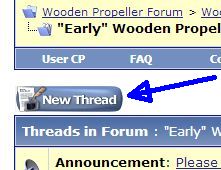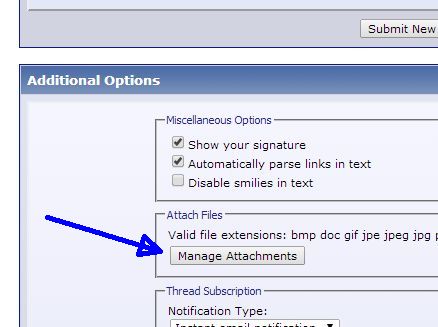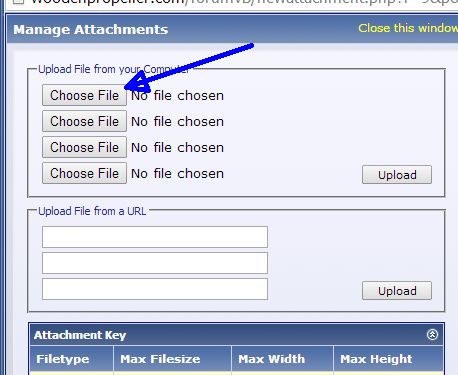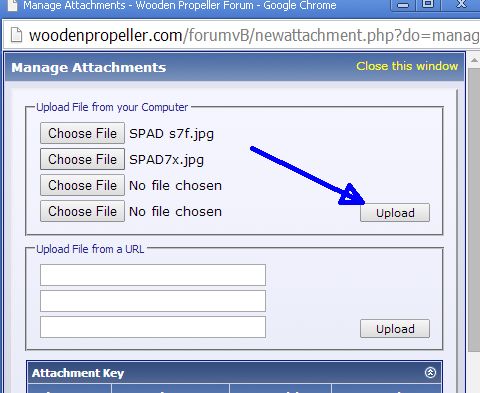6/11/14
|
Adding Photos to Your "Post" on the Wooden Propeller Forum
The simplest way to add photos to your post on the forum is to upload them directly from your computer. Here's how:
1. Open the message posting screen - this is done automatically when you begin a new thread and add text, but can also be accessed on your existing post when you click the "Edit" button on the lower right side of the previously submitted post itself.
Click thumbnails to enlarge.
2. Below the dialog box (where you can enter text) there is another window labelled "Additional Options". Click the "Manage Attachments" link:
3. This will open a window that directs you to browse to the location on your computer where the photos are stored, typically a folder containing the pictures.
4. With the folder open, click on an image (or the file name), then click "Save".
5. That file name will now show in the box on the left, and you can proceed to select addtional photos (up to 4), using the same sequence shown by the arrows, before uploading them.
(To add more than 4 photos, you need to reply to your own thread and repeat the above steps in the reply.)
6. Once you have selected up to 4 photos, click the "Upload" button and your pictures will show as attachments in the area below the browse section. You can delete photos in this window.
7. Some file sizes are too large to add using this software. In that case they will need to be reduced in size using any photo editing software. Irfanview, an excellent free program, is highly recommended. Irfanview can also be used to crop your photo and perform many additional tasks.